Welcome to Techipe, Let’s start with our topic today, How to Change Birthday on Facebook. Facebook the world’s leading social media platform, allows you to connect with friends, share experiences, and celebrate life events. One crucial aspect of your Facebook profile is your birthday. Whether you’ve recently celebrated a birthday or realized an old birthdate is still on your profile, this guide will walk you through the steps to change your birthday on Facebook. Let’s dive into the process of updating this essential piece of information.

Image Source: ibb.co
How to Change Birthday on Facebook
Changing your birthday on Facebook is a straightforward process that can be done in just a few minutes. Follow these steps:
1. Log into Your Facebook Account
First, log into your Facebook account using your credentials. If you’re already logged in, proceed to the next step.
2. Navigate to Your Profile
Click on your profile picture or name at the top of the Facebook homepage. This will take you to your profile page.
3. Click on “About”
On your profile page, locate the “About” section just below your profile picture. Click on it to access your profile details.
4. Edit Your Basic Information
In the “About” section, find the “Basic Information” tab and click “Edit” next to it.
5. Update Your Birthday
Scroll down to the “Birthday” section and click on the pencil icon to edit. Select your new birthdate from the drop-down menus for day, month, and year.
6. Choose Your Privacy Settings
After updating your birthdate, you’ll see a privacy setting icon next to it. Choose who can see your birthdate from the options provided: Public, Friends, Only Me, Custom, etc.
7. Save Changes
Once you’ve chosen your preferred privacy setting, click the “Save Changes” button at the bottom of the page to update your birthday on Facebook.
Additional Tips for Changing Your Birthday
- Make sure to enter the correct birthdate to avoid any future inconveniences.
- Double-check your privacy settings to control who can see your birthdate.
How to Change Birthday on Facebook Video Tutorial
Video Source: youtube.com
FAQs How to Change Birthday on Facebook
How often can I change my birthday on Facebook?
You can change your birthday on Facebook once every 14 days.
Will my friends be notified when I change my birthday?
No, your friends won't receive a notification when you change your birthday on Facebook.
Can I hide my birthdate completely?
Yes, you can choose the Only Me privacy setting to hide your birthdate from everyone.
What if I don't see the option to edit my birthday?
If you don't see the option to edit your birthday, ensure that you're using the latest version of the Facebook app or try accessing Facebook from a web browser.
Can I change my birthday using the Facebook mobile app?
Yes, the process is similar on the mobile app. Log in, go to your profile, click About, and then edit your birthday.
Is there an age restriction for changing my birthday?
Facebook users under the age of 18 can't change their birthdate to adults' ages.
Releted Post: The Most Popular Microblogging Site: Exploring the Phenomenon of Twitter
Conclusion
Updating your birthday on Facebook is a simple task that ensures your profile information remains accurate. By following these easy steps, you can make sure your friends and loved ones celebrate your special day on the correct date. Remember to review your privacy settings while making this change to ensure you’re comfortable with who can see your birthdate. Keep your Facebook profile up to date and enjoy connecting with friends on this incredible social platform.

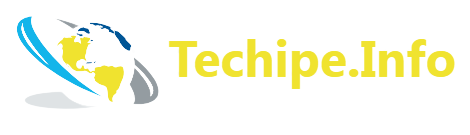
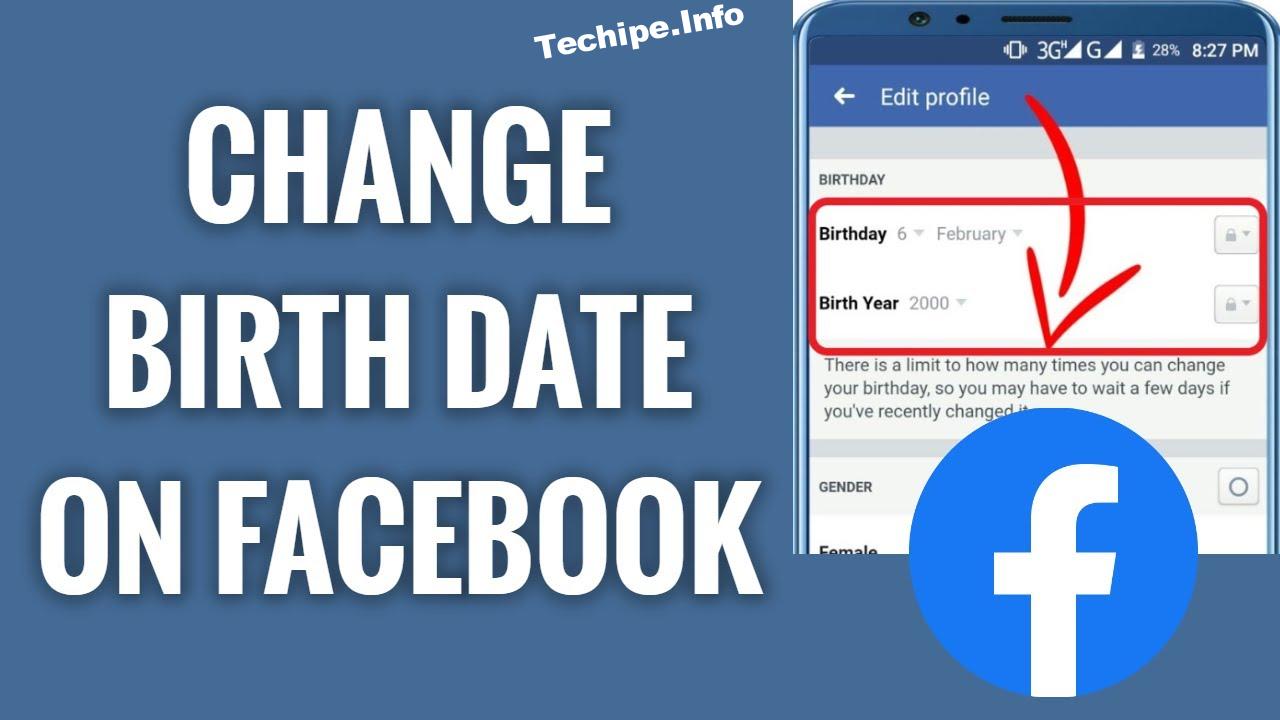
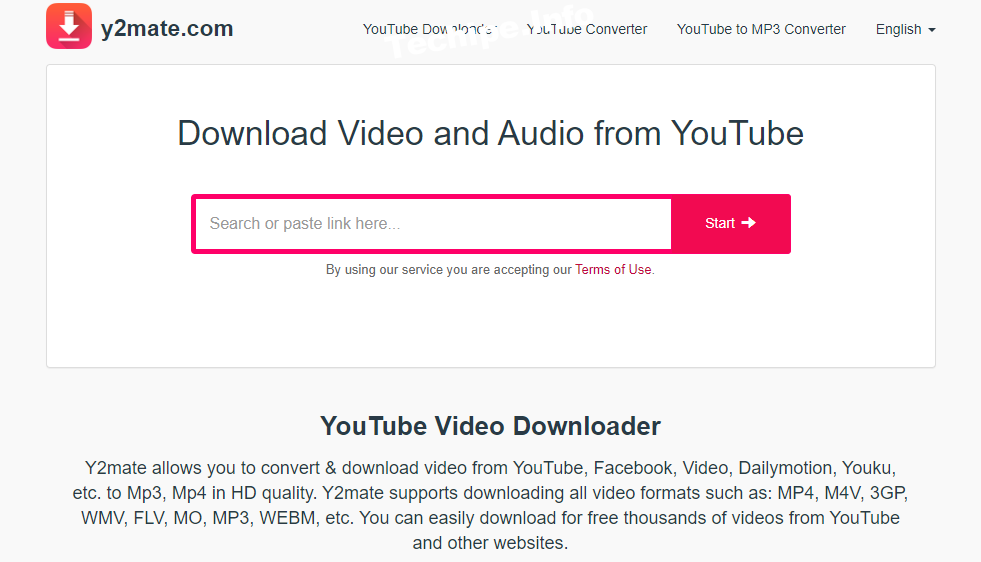
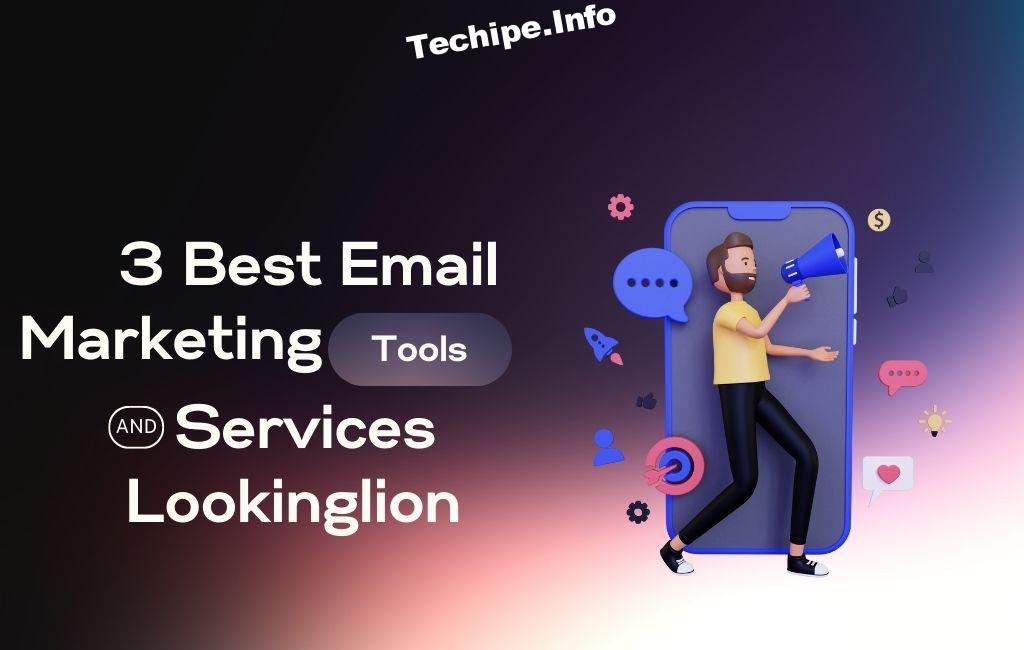
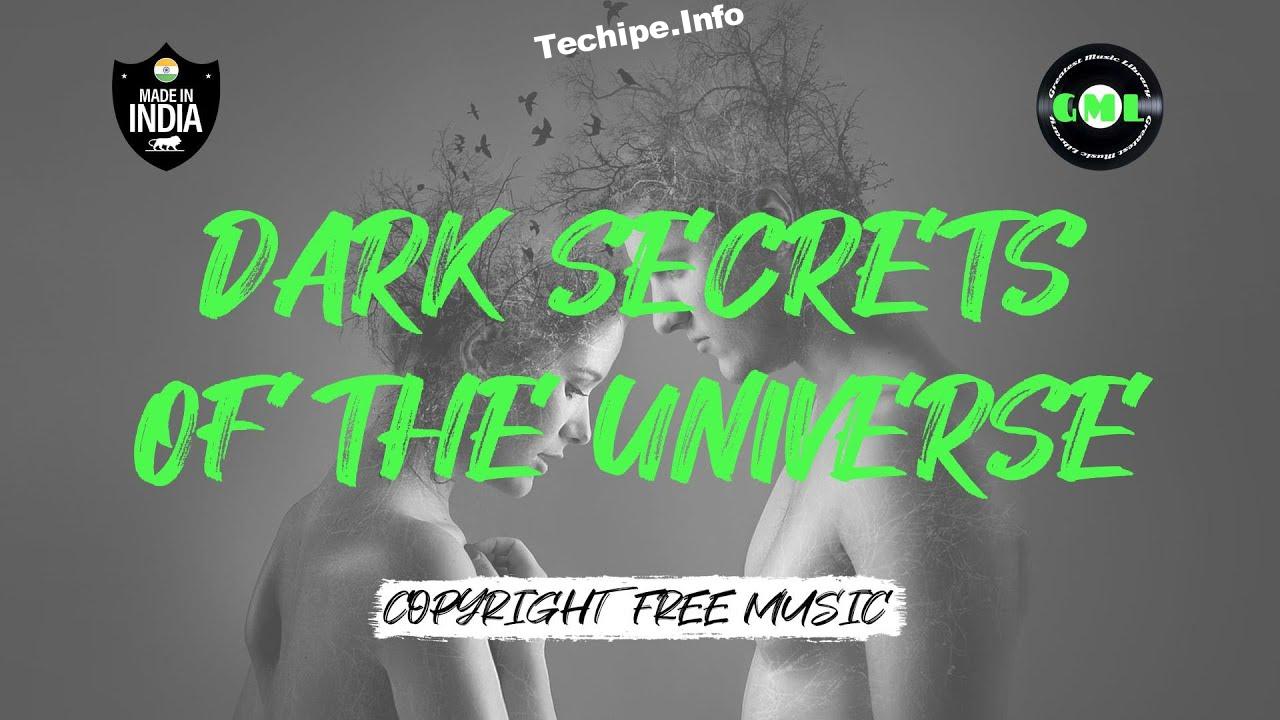

Leave a Reply