Introduction
Mi Router Setup: Mi routers are a popular choice for home networking, thanks to their affordability and ease of use. However, setting up a Mi router can be a bit daunting for first-time users. This guide will walk you through the steps involved in setting up a Mi router, step-by-step.
What you will need
- A Mi router
- an internet-connected mobile or computer device
- The default username and password for your router (usually printed on the router itself)
Step 1: Connect the router to your modem
The first step is to connect the modem to the router device that provides your home with internet access.
To connect the router to your modem, you will need to use an Ethernet cable. The Ethernet cable will usually be included in the box with your router.
Once you have the Ethernet cable, connect one end to the WAN port on the router and the other end to the LAN port on your modem.
Step 2: Power on the router
Once the router is connected to your modem, you can power it on. On the rear of the router is often where the power button is found.
Once the router is powered on, it will take a few minutes to boot up.
Step 3: Connect to the router’s WiFi network
Once the router is booted up, you can connect to its WiFi network. The WiFi network name and password are usually printed on the router itself.
Once you have connected to the router’s WiFi network, you can open a web browser and navigate to the router’s configuration page.
Step 4: Log in to the router’s configuration page
The router’s configuration page is a web-based interface that allows you to configure the router’s settings.
To log in to the router’s configuration page, you will need to enter the default username and password. The default username and password are usually printed on the router itself.
Step 5: Configure the router’s settings
The router’s configuration page allows you to configure a variety of settings, including the WiFi network name and password, the DHCP settings, and the firewall settings.
You can also use the router’s configuration page to update the router’s firmware.
Step 6: Test the router
Once you have configured the router’s settings, you can test the router to make sure that it is working properly.
To test the router, you can connect a computer or mobile device to the router’s WiFi network and try to access the internet.
If you are able to access the internet, then the router is working properly.
Releted Post: 7 Great Ways To Save Internet Data On Mobile
Conclusion
This guide has walked you through the steps involved in setting up a Mi router. By following these steps, you can easily set up your Mi router and start enjoying the benefits of a fast and reliable home network.
Here are some additional tips for setting up a Mi router:
- Ensure that the router is put in the center of your house. This will help to ensure that the WiFi signal is strong throughout your home.
- If you have a large home, you may want to consider using a WiFi extender to boost the signal in areas that are further away from the router.
- Keep the router’s firmware up to date. This will help to ensure that the router is secure and that it is compatible with the latest devices.
I hope this comprehensive guide has provided you with the clarity and confidence you need to set up your Mi router with ease. With each step outlined and tips to enhance your experience, you’ll be well on your way to enjoying a fast and reliable home network. Say goodbye to any setup worries and hello to a seamless and connected digital lifestyle. Remember to refer back to this guide whenever you need assistance, and I hope this helps you in your Mi router setup journey!

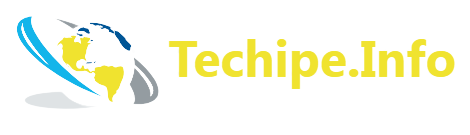
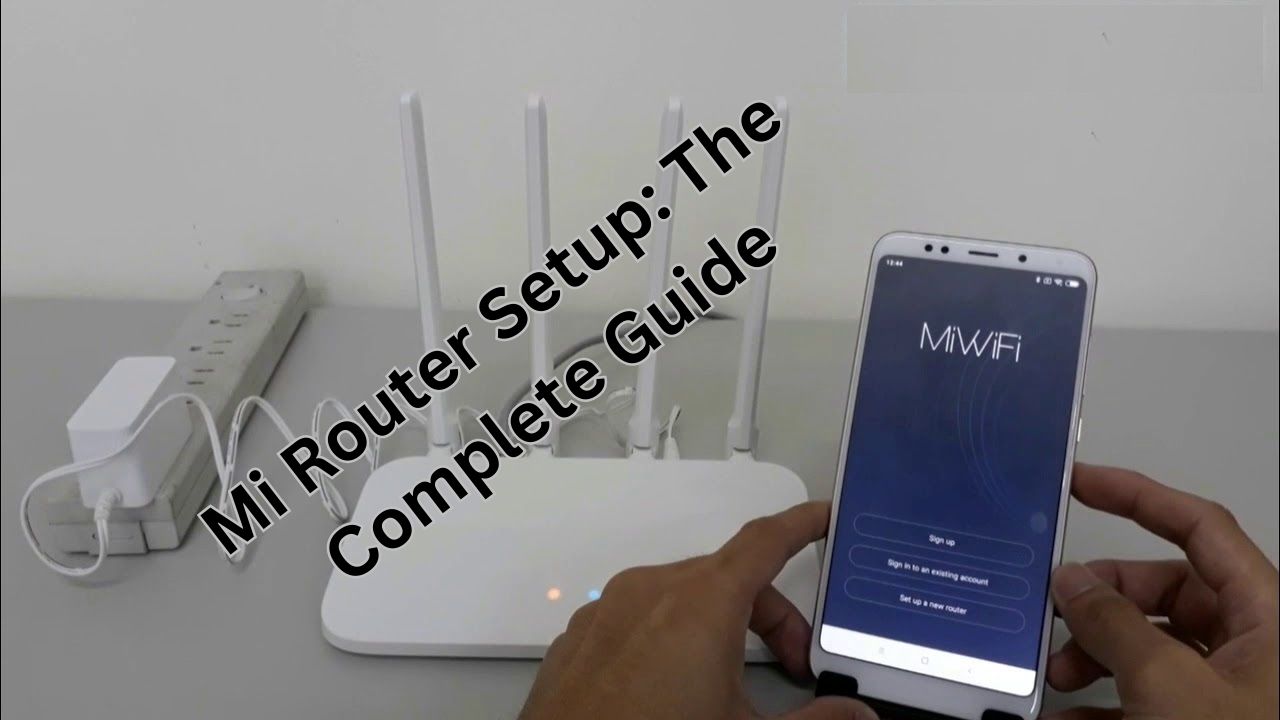
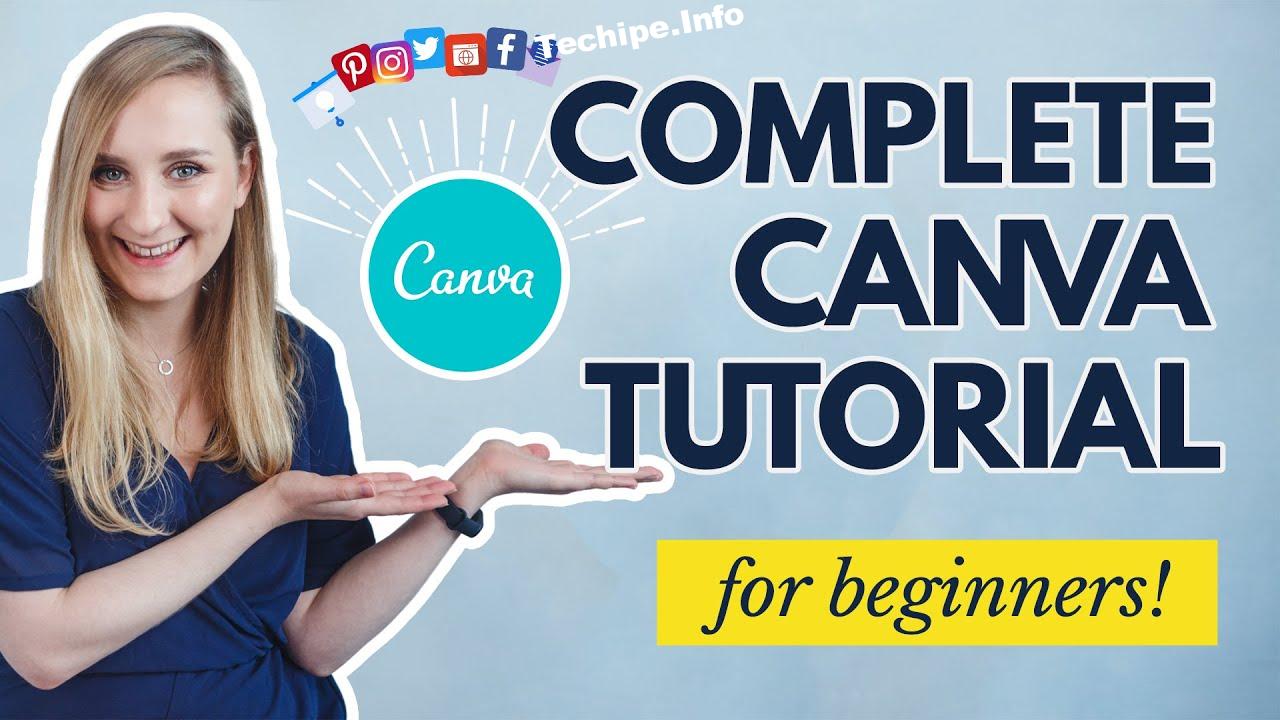

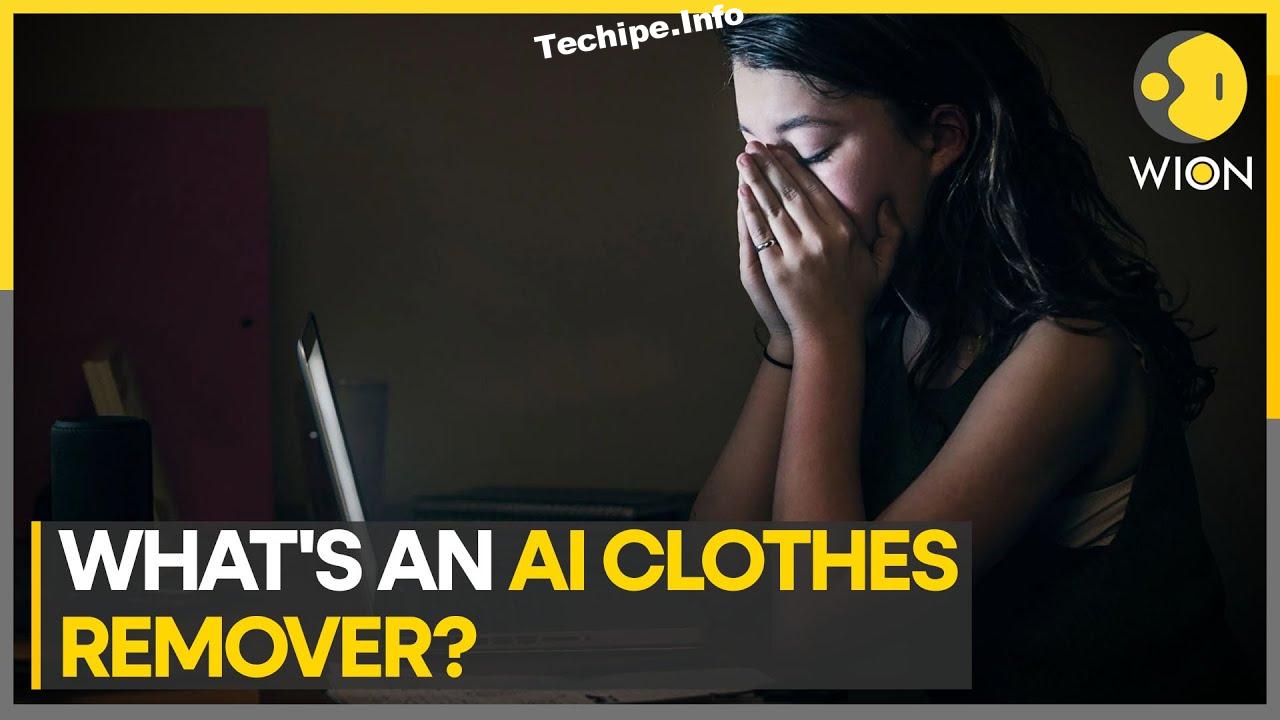

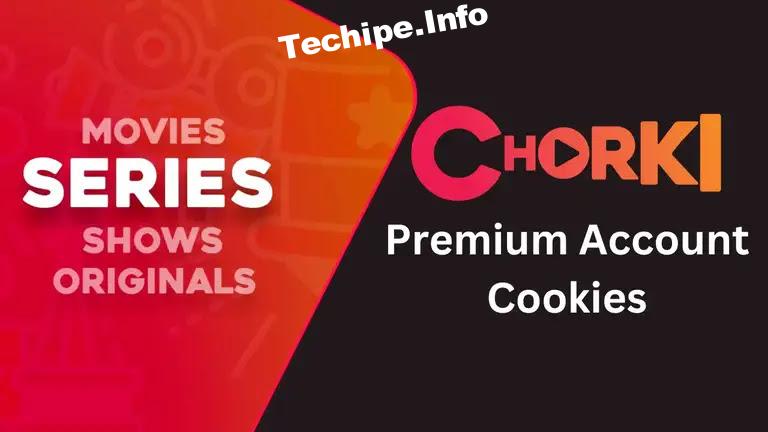
Leave a Reply