In an era dominated by technology, the need for cybersecurity has never been greater. Cybercriminals are constantly evolving, seeking ways to infiltrate systems and compromise sensitive information. If you’re using Windows 10 and suspect that your computer has been compromised by hackers, worry not! This comprehensive guide will walk you through various methods and steps to remove hackers from your Computer Windows 10, ensuring the safety and security of your digital world.

Image Source: ibb.co
How to Remove Hackers from Computer Windows 10
Facing a potential security breach can be daunting, but taking swift and decisive action can minimize damage. Here’s how to remove hackers from your Computer Windows 10:
1. Update Your Operating System
Keeping your Windows 10 operating system up to date is crucial. Updates often include security patches that address vulnerabilities that hackers may exploit.
2. Run a Full System Scan
Utilize a reputable antivirus program to run a full system scan. This will help detect any malicious software or code that may have been injected by hackers.
3. Disconnect from the Internet
Temporarily disconnect your computer from the internet to prevent hackers from accessing your system remotely while you work on removing the threat.
4. Identify and Remove Malware
Use anti-malware software to identify and eliminate any malicious software that hackers may have installed on your system.
5. Change Passwords
Immediately change all your passwords – from your operating system login to your email and social media accounts. This prevents hackers from gaining further access.
6. Enable Two-Factor Authentication (2FA)
Enable 2FA wherever possible. This adds an extra layer of security, as even if hackers have your password, they won’t be able to access your accounts without the second authentication factor.
7. Review Installed Programs
Go through the list of installed programs and uninstall any suspicious or unfamiliar applications that might have been introduced by hackers.
8. Check Browser Extensions
Remove any browser extensions you didn’t install. Some hackers use these extensions to gain access to your browsing data.
9. Restore from Backup
If you have a recent backup of your data, restore your system to a state before the hack occurred. This eliminates any compromised files or configurations.
10. Update Your Security Software
Ensure your security software is up to date and capable of handling the latest threats.
11. Monitor Account Activity
Regularly monitor your accounts for any unauthorized activity. This can help you detect any ongoing hacking attempts.
12. Educate Yourself
Stay informed about the latest hacking techniques and cybersecurity best practices to stay ahead of potential threats.
13. Enable Firewall Protection
Activate the Windows Firewall or use a third-party firewall to prevent unauthorized access to your system.
14. Secure Your Wi-Fi Network
If you use Wi-Fi, secure your network with a strong password and encryption to prevent hackers from accessing your internet traffic.
15. Clear Browser Cache and Cookies
Hackers can exploit cached data. Clear your browser cache and cookies regularly.
16. Regularly Update Software
Hackers often target outdated software. Regularly update all your applications to their latest versions.
17. Be Cautious with Email
Avoid opening suspicious emails or clicking on unknown links, as these can lead to hacks.
18. Use a VPN
A Virtual Private Network (VPN) encrypts your internet connection, safeguarding your data from potential hackers.
19. Physically Secure Your Computer
Prevent physical access to your computer by locking your workstation when not in use.
20. Enable BitLocker
If you have sensitive data, use Windows’ built-in encryption tool, BitLocker, to protect it.
21. Seek Professional Help
If you’re unsure about removing hackers yourself, consult a professional cybersecurity expert for assistance.
How to know if your PC is Hacked? | Find & Remove Hackers from Windows
Video Source: youtube.com
FAQs:
Can hackers be removed completely?
Hackers can be removed from your system, but the extent of damage they've caused might still persist. It's crucial to act quickly to minimize potential harm.
How can I prevent future hacking attempts?
Regularly update your software, use strong passwords, enable 2FA, and stay informed about the latest cybersecurity trends.
Can a firewall stop all hackers?
Firewalls add a layer of protection, but they might not catch all hackers. Combine firewall use with other security measures.
What's the role of antivirus software?
Antivirus software scans and identifies malicious code or software on your system, helping you remove potential threats.
Can hackers still access my data after I remove them?
If you've removed hackers and secured your system, the likelihood of ongoing access decreases significantly.
Releted Post: Netflix Password Change: How to Secure Your Account
Conclusion:
Securing your Computer Windows 10 from hackers requires a combination of preventive measures and swift action. By following the steps outlined in this guide, you can effectively remove hackers from your system and bolster your defenses against future attacks. Stay vigilant, stay informed, and take control of your digital security.

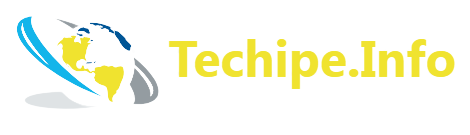

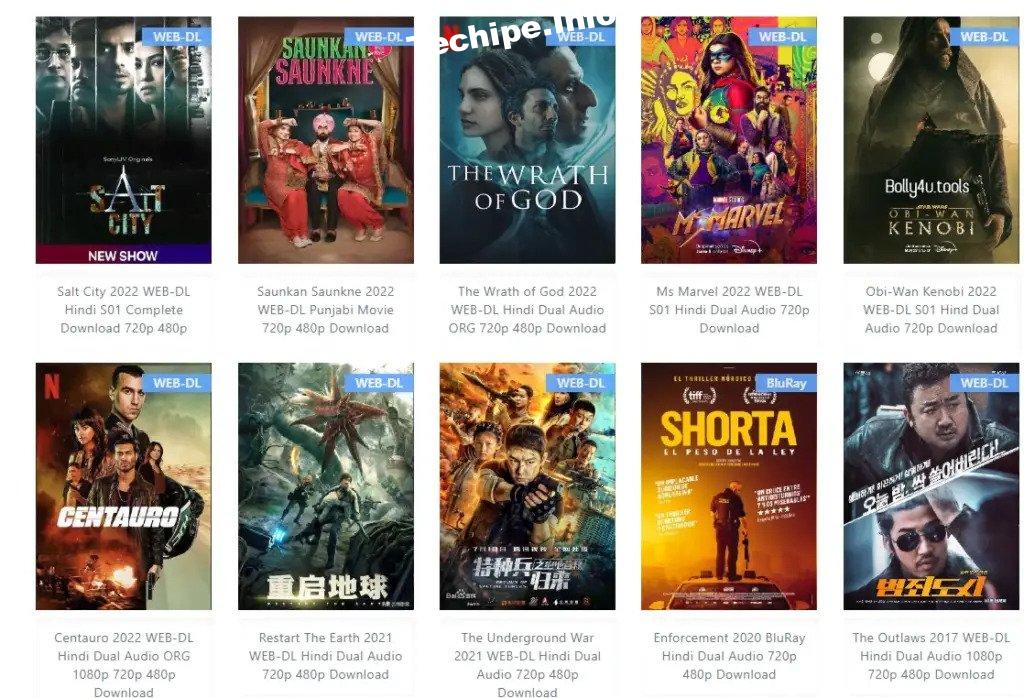

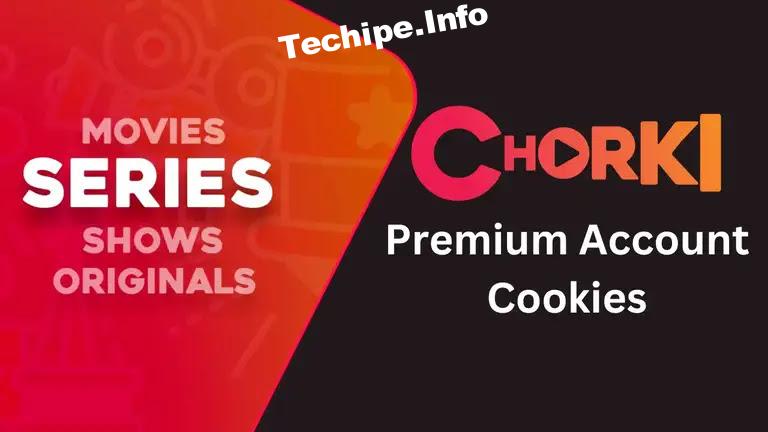
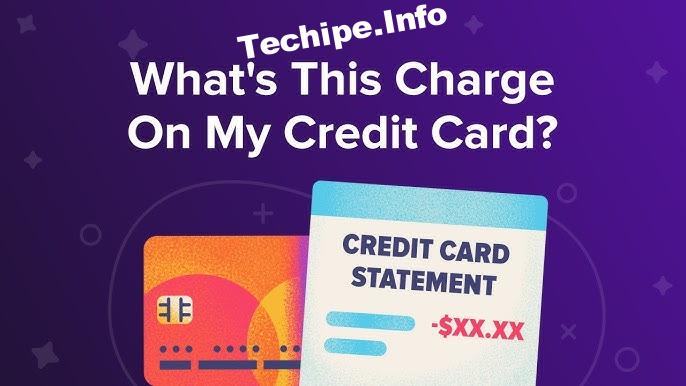

Leave a Reply