Welcome to techipe, today’s discussion is Transfer WordPress to Shopify. In today’s digital age, where e-commerce is booming, businesses often seek more robust and specialized platforms for their online stores. Shopify, with its user-friendly interface and a plethora of e-commerce features, becomes an obvious choice. If you’re currently using WordPress for your online store and want to make the transition to Shopify, you’re in the right place. This comprehensive guide will walk you through the process of transferring your WordPress website to Shopify while ensuring that your valuable data and SEO rankings are preserved.

Image Source: ibb.co
Transfer WordPress to Shopify: A Step-by-Step Process
Step 1: Planning the Migration
Before diving into the technical aspects, it’s crucial to have a solid plan in place. Take the time to outline your migration strategy, including the specific data you want to transfer, the theme you’ll use on Shopify, and any customizations you need.
Step 2: Setting Up Your Shopify Store
Create a Shopify account if you don’t already have one. Select a suitable pricing plan and register your domain. Choose a responsive theme that aligns with your brand’s aesthetics and customize it to your liking.
Step 3: Data Migration
Migrating Products and Categories
Start by exporting your product and category data from WordPress. Use Shopify’s CSV template to format the data correctly. Import the CSV file into Shopify, ensuring that all product details, images, and categories are accurately mapped.
Transferring Customer Information
Export customer data from WordPress, including names, email addresses, and purchase history. Import this information into Shopify, making sure to maintain data integrity and privacy.
Handling Content Migration
Manually migrate your website content, including pages, blog posts, and images. Shopify offers a straightforward content creation tool that helps maintain the structure and formatting of your content.
Step 4: Design and Customization
Select a Shopify theme that complements your brand’s identity. Customize the theme to match your desired layout, color scheme, and typography. Utilize Shopify’s intuitive drag-and-drop editor to create engaging and visually appealing pages.
Step 5: SEO Migration
Preserving SEO Rankings
To avoid losing your hard-earned SEO rankings, set up 301 redirects from your old WordPress URLs to their corresponding Shopify URLs. This helps search engines understand the migration and prevent broken links.
SEO Optimization on Shopify
Optimize your Shopify store for SEO by using descriptive product titles, meta descriptions, and alt text for images. Leverage Shopify’s built-in SEO tools or consider using third-party apps to enhance your store’s search visibility.
Step 6: Testing and Quality Assurance
Before making your Shopify store live, thoroughly test its functionality. Check for broken links, ensure images load correctly, and test the checkout process. Run test orders to ensure the purchasing process works smoothly.
Step 7: Launch and Promotion
Once you’re confident that everything is in order, it’s time to launch your new Shopify store. Promote the launch on social media, through email marketing, and other relevant channels to attract customers to your fresh platform.
Transfer WordPress To Shopify Video Tutorial
Video Source: youtube.com
FAQs about Transferring WordPress to Shopify
Will my SEO rankings be affected during the migration?
When executed correctly, SEO rankings can be preserved using 301 redirects and proper content migration.
Can I migrate my customer reviews from WordPress to Shopify?
Currently, Shopify doesn't offer a built-in feature to migrate customer reviews. You might consider using third-party apps for this purpose.
What happens to my WordPress blog posts?
You can manually migrate your blog posts to Shopify. Use the content creation tool to recreate your blog posts and maintain their SEO value.
How do I handle domain migration?
You can either transfer your existing domain to Shopify or update your domain's DNS settings to point to your new Shopify store.
Do I need coding skills to migrate?
While coding skills can be beneficial, Shopify's user-friendly interface allows you to perform most tasks without coding knowledge.
Can I keep my WordPress site running during migration?
Yes, you can keep your WordPress site active while setting up your Shopify store. Once you're ready, you can switch the domain to your Shopify store.
Conclusion
Transferring your WordPress website to Shopify might seem like a daunting task, but with careful planning and execution, it can be a smooth process. By following the steps outlined in this guide, you can migrate your online store to Shopify while maintaining your data, SEO rankings, and customer experience. Remember that attention to detail and testing are key to ensuring a successful migration. Embrace the opportunities that Shopify offers to enhance your e-commerce journey and watch your business thrive in the world of online retail.

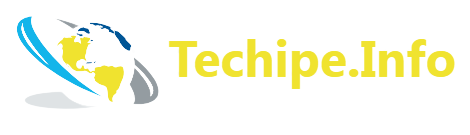
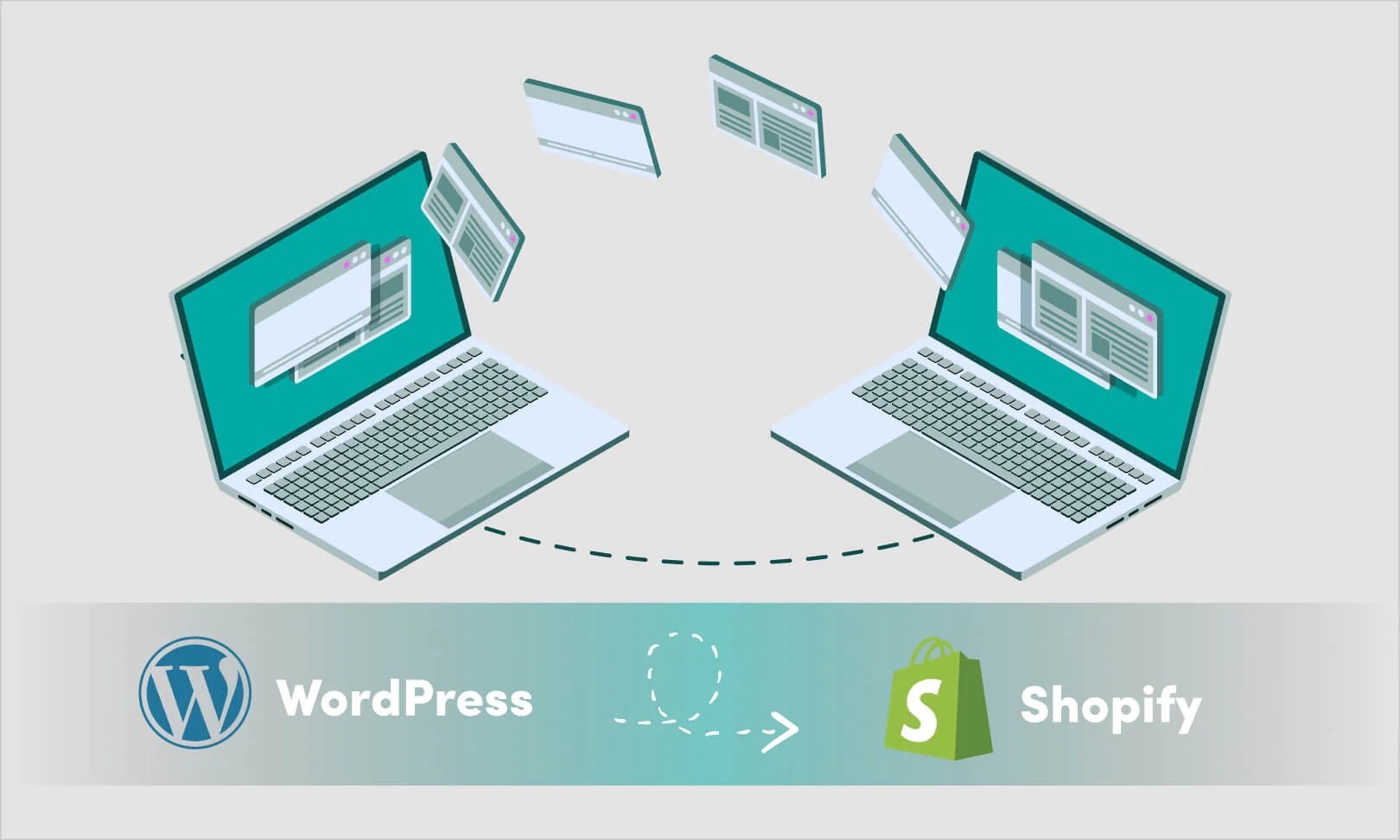

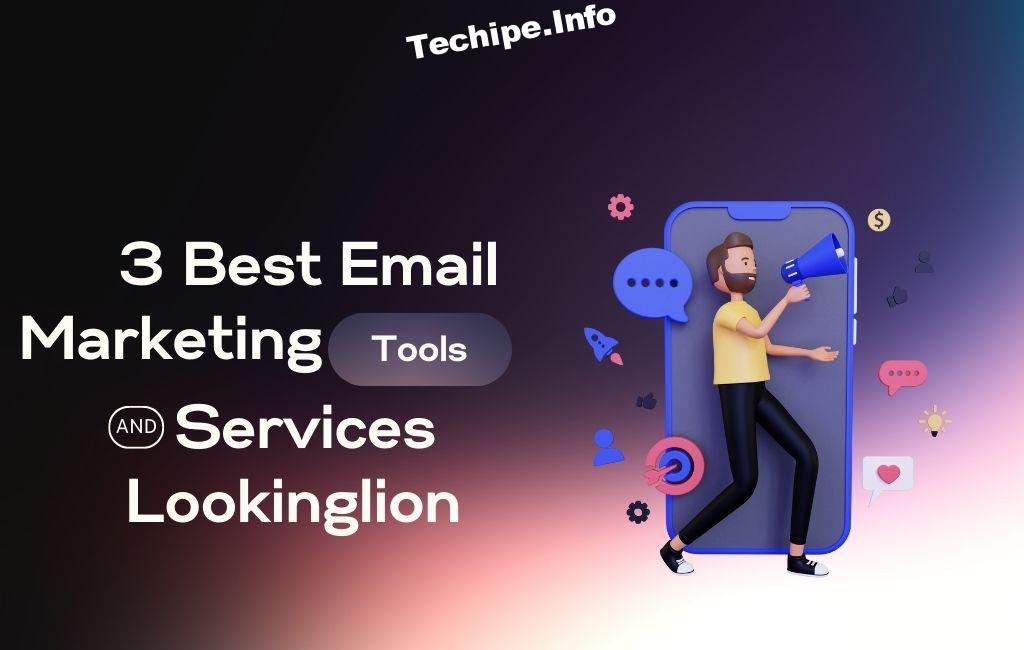
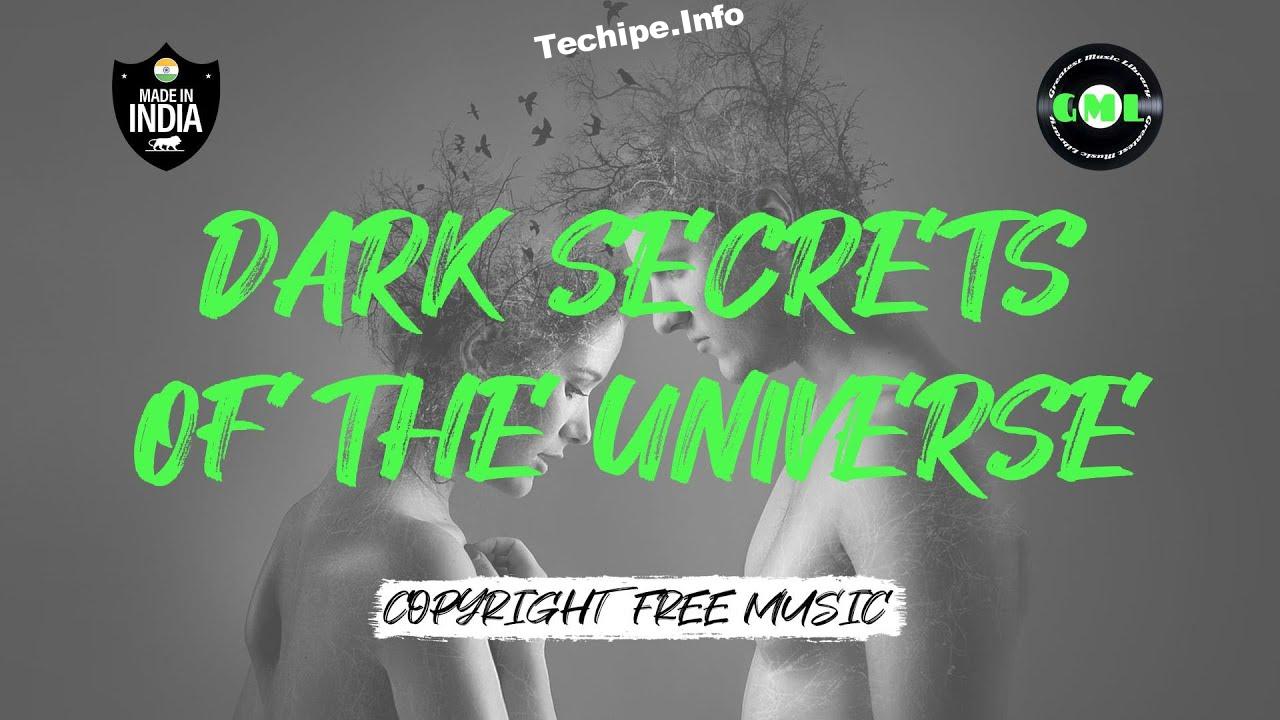
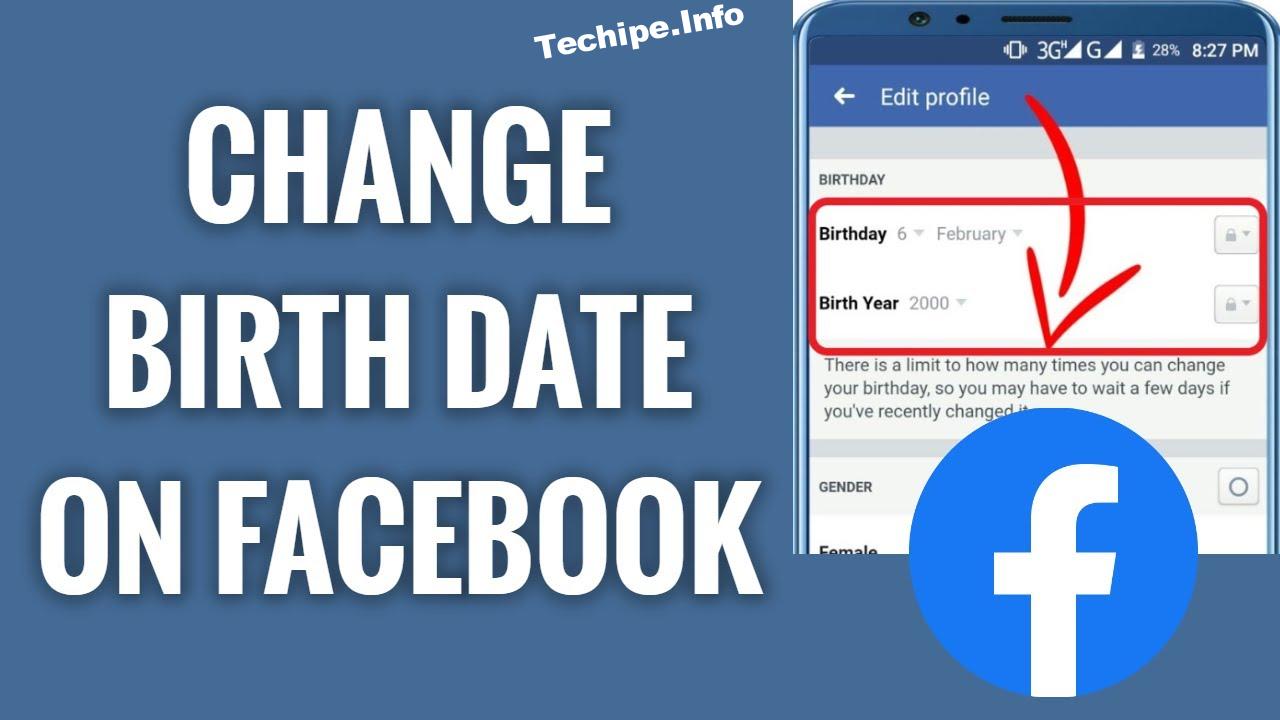
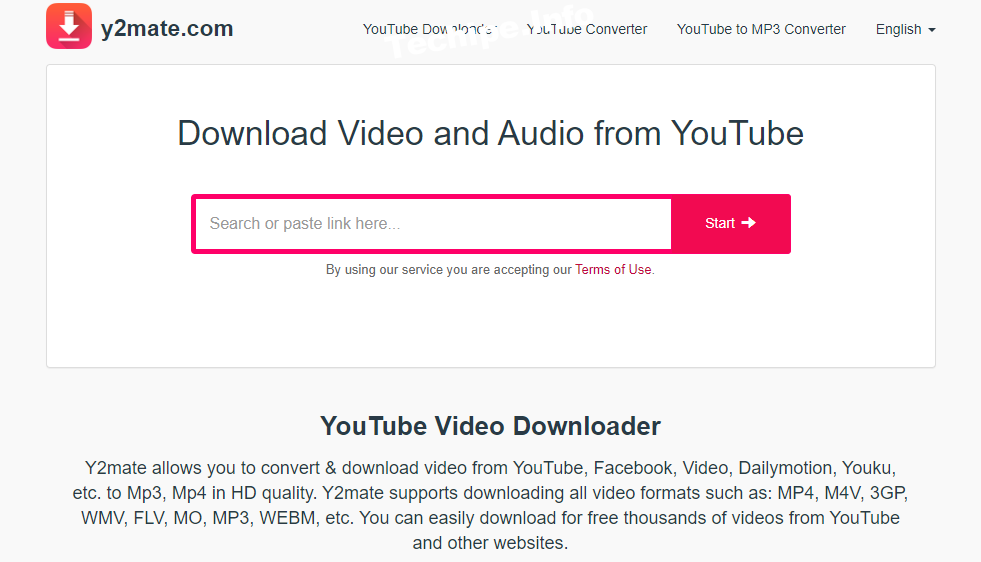
Leave a Reply